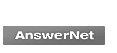Notice on Password Storage
Browser Password Storage Function
Our web service is set to not save passwords when verifying login authentication; however, currently, more browsers such as Internet Explorer are set with automatic password storage functions.
Such function is not set by our system, but by the userfs browser. This can cause the password will be saved in your PC or tablet. The automatic password storage functions provided by browsers are useful because the data is easily accessible, using them involves certain risks. For example, your password can be deleted when changing the browserfs setting, or some browsers use functions to display a userfs password that was saved.
If you would like to use such password storage functions, please consider countermeasures such taking a memo of the password, etc.
Creating an Individual User Account
If your browser utilizes the password storage function and you share a browser such as Windows with family members, etc., your ID and password for our web services and other accounts can also be shared with others.
Therefore, we recommend that you use your own user account with Windows or macOS exclusively (not shared).
If creating an account for others (family members, etc.), please refer to the following sites.
- Windows PC
https://support.microsoft.com/en-us/help/4026923/windows-10-create-a-local-user-or-administrator-account - macOS
https://support.apple.com/guide/mac-help/set-up-other-users-mtusr001/mac
How to Disable Password Storage Function
Please follow the procedures to set the password storage function to "OFF" by major browsers.
Setting the function to "OFF" may cause deletion of your password for banks or other services, therefore when disabling the function, please take a memo for each password.
Since your ID and password are important for login authentication, we strongly recommend that you set different passwords for each web service.
- Internet Explorer(Windows PC)
Click "Tools" menu (gear icon) at the top right corner of the browser, select "Internet Options", open "Content" tab, click "Settings" for "AutoComplete", and uncheck the "User names and passwords on forms". Then your password won't be saved. - Safari(macOS)
Open Safari, click "Safari" in menu item at the top left corner of the screen, select "Preferences...", select "AutoFill", and uncheck the "User names and passwords". Then your password won't be saved.
For settings of other browsers, please reference "Help" for each respective browser.