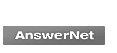Using AnswerNet
Initial Login
- On the Login page, enter your AnswerNet " Login ID " and AnsewerNet " Temporary Password " provided in the "Notice of Opening an Account for the Defined Contribution Pension Plan (Request for Confirmation of your Registration)", using single byte characters. Click the "Login" button.
※ Your user ID and Password identify you as the account holder. Please make sure to keep them safe and secure.
ID and Password
- When entering your ID or Password, remember:
If you fail to enter your correct ID/Password after several attempts, your account will be locked. - If you forget your ID or Password, or if your account has been locked:
he procedures for password reissurance can be taken on the screen of the"Password Reissurance".
We will send a temporary password to an email address you specified. - If there is no activity for a certain period of time when you are logged into your account:
For security reasons, your account will be timed-out and you will be automatically logged off. The login screen automatically appears and you will have to re-enter your ID and Password. - Changing your Password:
The password provided for your initial login is a temporary password. Once you login, please change the temporary password. For security purposes, please change your password regularly.
Usage Environment
We recommend using AnswerNet under the following environments (it may not work properly under any other environment, depending on your configuration):
Recommended browser and OS
(Browser and OS Compatibility)
- Windows 11
Microsoft Edge
Chrome
Firefox Quantum / ESR - macOS Sonoma / Sequoia / Tahoe
Safari
Firefox Quantum / ESR - iOS 18 / 26
Safari - iPadOS 18 / 26
Safari - Android 15 / 16
Chrome
※ Please use the latest version of your browser.
※ Characters specific to the operating environment are denoted "Environment-specific character" or "Environment-specific character (Unicode)" when converted to kanji format at input.
※ In case PDF files are not rendered properly with Firefox PDF Viewer:
At the top of the Firefox window, click on the tools menu and then select Options -> click on “Content / File Types" on the “Program” tab and select "Portable Document Format (PDF)". Click on the drop-down arrow in the “Action” column and change "Preview in Firefox" to "Use Adobe Acrobat (default).
※ In cases when a PDF file is downloaded via HTTPS on Android, there are times when the PDF file may not open. In such case, please use Adobe Reader for Android.
Pop-up Blocker Settings
AnswerNet features pop-up windows that appear from time to time on top of the current open window.
If your software is set to block pop-up windows automatically, the AnswerNet pop-up window may not be displayed correctly or you may see a warning message instead.
※ The Block Pop-up Windows function is designed to disable unsolicited pop-up advertisements that appear in separate, multiple windows when you visit a website.
Settings to enable "JavaScript" and "Cookies"
For using AnswerNet, it is required that the use of "Cookies" and "JavaScript" be enabled under your browser settings.
Typically, JavaScript and Cookies are enabled as the default. If you have not changed JavaScript and Cookies configurations, you can use the AnswerNet without any special procedures. If not, please follow the procedures shown below.
- Microsoft Edge
JavaScript is always enabled.
For Cookies settings, select "Settings" from the "Tool" menu (…) at the top right corner of the browser, press "View Advanced Settings" button at the bottom, and set "Cookies" to "Don't block cookies" in "Privacy & Services". - Firefox Quantum / ESR
JavaScript is always enabled unless you use an Add-ons that disables JavaScript.
For Cookies settings, click the hamburger menu (3 stripes) at the top right corner of the browser, select "Content Blocking", set to "Standard". - Safari(macOS)
Open Safari, click "Safari" in menu item at the top left corner of the screen, select "Preferences...".
For JavaScript settings, click "Seccurity" tab, check the "Enable JavaScript" box.
For Cookies settings, click "Privacy" tab, uncheck the "Block all cookies" box. - Safari(iOS)
Start the "Settings" app (gear icon) from the home screen, select "Safari" to Safari settings.
For JavaScript settings, select "Details" at the bottom, set "JavaScript" to "On".
For Cookie settings, set "Block all cookies" in "Privacy & Security" to "Off". - Safari(iPadOS)
Start the "Settings" app (gear icon) from the home screen, select "Safari" to Safari settings.
For JavaScript settings, select "Details" at the bottom, set "JavaScript" to "On".
For Cookie settings, set "Block all cookies" in "Privacy & Security" to "Off". - Chrome(Android)
Please contact the manufacturer as it varies depending on the device model.
How to confirm the version of your browser
- Microsoft Edge
On the "Tools" menu (…), click "Settings". The version of your browser is shown on the bottom line. - Firefox Quantum / ESR
Click the humberger menu (3 stripes), click the "help", choose "About Firefox". The version of your browser is shown on the first line. - Safari(macOS)
On the "Safari" menu, click "About Safari". The version of your browser is shown on the first line. - Safari(iOS)
The version of safari for iOS, is the version of iOS. On the "Settings" (gear icon), click "General", choose "About". The version of your iOS is shown on the "Software Version". - Safari(iPadOS)
The version of safari for iPadOS, is the version of iPadOS. On the "Settings" (gear icon), click "General", choose "About". The version of your iPadOS is shown on the "Software Version". - Chrome(Android)
Please contact the manufacturer as it varies depending on the device model.
Security
- Encrypted communication on the Internet
Customer data is encrypted and protected via TLS/ SSL protocol. - ID / Password
To enhance security, we provide each customer with a unique participant ID and password. ID is not an email address but issued by us. The password can be changed by the customer at any time. - Measures against cyber attacks
The systems used for storing and managing customer data has multi-step countermeasures against cyber attacks such as F/W, WAF, and IPS. - System Management
We take all reasonable precautions, including parallel processing systems, mirroring and data backup, to protect against the possibility of system failure. Our aim is to provide continuous system availability and access for customer orders (except for system maintenance). The systems are monitored on a 24-hour basis, and our goal is that any issues are promptly addressed.
Disclaimer
- We may revise, change or delete the information provided on this website without notice.
- We provides information on this website with the intent of introducing our company and DC pension plan services. We do not provide specific advice regarding investments and this is not intended as a solicitation for business.
- The content of AnswerNet has been created with the greatest possible care. We, however, shall not be held responsible for any loss, damage or trouble of any kind whatsoever arising from any error or inaccuracy, or use of the website / the information contained therein.
- The information provided on this website by our company is based on sources that it considers to be accurate and reliable. All reasonable efforts are made to ensure that the information is accurate; however, we makes no warranties with respect to its accuracy.
- We does not provide any warranties with respect to the accuracy of information found on websites that are linked to this website. Users accessing other sites through links provided on this website do so at their own discretion and must evaluate the relevance and accuracy of the information found on these sites themselves.
- The translation of the original Japanese document is provided for reference purpose only.
※ Firefox is a trademark or registered trademark of Mozilla Foundation in the US and other countries.
※ Apple, Mac, macOS, iOS and Safari are trademarks or registered trademarks of Apple Inc. in the US and other countries.
※ JavaScript is a trademark or registered trademark of Oracle Corporation and/or its affiliates in the US and other countries.
※ Adobe Reader/Adobe Acrobat Reader is trademark or registered trademark of Adobe Systems Inc. in the US and other countries.
※ Android and Chrome are trademarks or registered trademarks of Google LLC in the US and other countries.